Upgrade to Libby.

On May 1, 2023, the OverDrive app was discontinued. We encourage you to make the switch to Libby, our newer reading app. Libby is made by the same people, with the same goal of connecting you to your library and to your favorite books, audiobooks, and magazines.
Download Libby or visit libbyapp.com in your browser to get started.
Download the new and improved reading app from OverDrive.
Have a Fire tablet? Download Libby from the Amazon Appstore.

Getting started
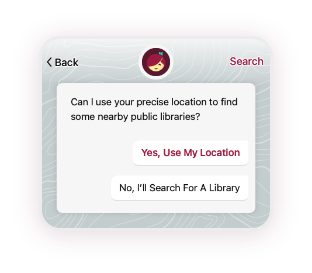
1. Find your library and sign in
After downloading the Libby app, you'll be guided through simple setup steps to find your library and sign in with your card.
.png)
2. Sync your OverDrive wish list
Create a wish list smart tag to sync your OverDrive wish list to Libby.
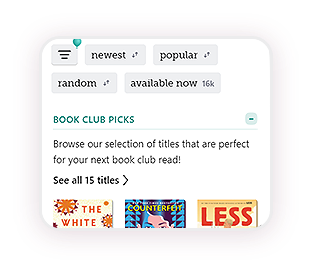
3. Start reading & listening
Browse your library and find something new to borrow, or start reading the current loans on your Shelf
.
Frequently asked questions
We've made a lot of changes and additions to Libby in the past few years. If you've tried Libby in the past and weren't convinced, we encourage you check the FAQs below and try the app again. You'll find a list of top questions about how your favorite OverDrive app features work in Libby.
For help getting started or to find more answers to your questions, check out our Switching to Libby from the OverDrive app quick step help articles and instructional videos.
The OverDrive app was discontinued on May 1, 2023. To continue using your library's collection, you need to switch to Libby. Libby continues to add new features and make updates based on reader and librarian feedback. Libby offers many unique features and options that were not available in the OverDrive app. We hope you'll give them a try.
Features unique to Libby include:
- A central Shelf: Loans and holds from all your libraries are automatically added to your Shelf
.
- Improvements to navigating book series: Easily find the next book in a series from search results, title details, and your Shelf. Libby makes it easier than ever to discover books in a series.
- Unlimited tags: Create custom tags to categorize books however you’d like, and use Libby’s smart tags to track what you've borrowed or get notified about new issues of your favorite magazines.
- More notification options: Get push notifications on your mobile device (or emails from libbyapp.com) for available holds, expiring loans, and more.
- Access to more content with Libby Extras*: Get access to extra learning or entertainment resources (like Kanopy, Craftsy, Universal Class, and more) from your library.
*At participating libraries only
Yes! Once you add your library cards to Libby, all your loans and holds will be waiting on your Shelf.
In Libby, you can create a wish list smart tag to sync your wish list from the OverDrive app and your library's OverDrive website. You can also create other tags in Libby to organize books however you want.
Learn more about importing your wish list and using tags on Libby Help.
If you have used the OverDrive app or an OverDrive library website, you may be familiar with the Recommend to Library (RTL) feature. Libby offers a different way for you to discover and express interest in titles that your library does not yet offer. Learn more on Libby Help.
Note: Not all libraries currently offer this feature.
On mobile devices, Libby automatically downloads loans for offline reading when you’re on Wi-Fi (to reduce data usage) by default. Download settings can be adjusted in the app to better suit your needs.
Note: Offline reading is not available when you access Libby in your web browser at libbyapp.com.
Learn how to change your download settings on Libby Help.
Yes, visit libbyapp.com to browse, search, read or listen and more on your computer.
Yes!
Kobo
You can continue to browse for, borrow, and read library ebooks directly on your Kobo ereader. Learn more on Libby Help.
NOOK
You can use libbyapp.com to download ebooks and transfer them (via Adobe Digital Editions) to an ereader. Learn more about transferring ebooks to ereaders on Libby Help.
Kindle
If you have a Kindle reader, you can send books to your Kindle (U.S. only) from Libby on a supported device, like an iPhone, Android tablet, or computer.
In Libby, you have many options to find content you want to borrow:
- Tap
 at the top of your library's home screen or from lists and search results to choose from a variety of sort and filter options. You can even pin your favorite sort and filter options.
at the top of your library's home screen or from lists and search results to choose from a variety of sort and filter options. You can even pin your favorite sort and filter options. - Browse the library’s lists and guides to view titles by audience, subject, or format.
- Hide lists of titles you’re not interested in.
- Refine searches and lists.
Learn more about browsing and searching on Libby Help.
Yes, you can update your lending period when you borrow a book in Libby. To do so, tap Borrow, then tap the loan period on the confirmation page.
Libby will remember the lending period you select for future loans in that format.
Note: Your library chooses which lending period options are available. These options are the same in the OverDrive app, on the OverDrive library website, and in Libby.
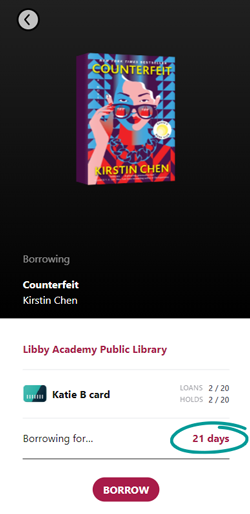
When you’re browsing search results or a list, select 
If you have used the OverDrive app or an OverDrive library website, you may be familiar with the Recommend to Library (RTL) feature. Libby offers a different way for you to discover and express interest in titles that your library does not yet offer. Learn more on Libby Help.
Note: Not all libraries currently offer this feature.
On mobile devices, Libby automatically downloads loans for offline reading when you’re on Wi-Fi (to reduce data usage) by default. Download settings can be adjusted in the app to better suit your needs.
Note: Offline reading is not available when you access Libby in your web browser at libbyapp.com.
Learn how to change your download settings on Libby Help.
Libby supports major screen readers (like VoiceOver and TalkBack), offers built-in accessibility settings, and automatically uses many device-wide accessibility settings (like resized text).
Visit the “Accessibility” category on Libby Help to learn more.
Instead of downloading audiobooks in parts, you can update your download settings in Libby to manage which loans get downloaded to your device automatically. Libby is very efficient at streaming portions of the audiobook as they are played. A network connection is required for streaming.
Learn how to change your download settings on Libby Help.
No, reading progress for your current loans won't sync to Libby when you switch. You may want to make a note of your progress and manually pick up where you left off in Libby.
In Libby, you can create a wish list smart tag to sync your wish list from the OverDrive app and your library's OverDrive website. You can also create other tags in Libby to organize books however you want.
Learn more about importing your wish list and using tags on Libby Help.
Yes, you you can set up and manage push notifications (for the Libby mobile app) or email notifications (for libbyapp.com). You can get notifications for available holds, expiring loans, new magazine issues released, and more.
Learn more about setting up notifications for Libby.
Yes, in the Libby reader, select the Appearance setting 
And, if you use dark mode on your device, Libby will automatically use that lighting mode when you’re browsing your library.
To see your reading history in Libby:
- Visit your “Borrowed” tag on your Shelf
. This tag is automatically applied to all titles you borrow in the app.
- Visit your Timeline
to see all your activity (loans, holds, returns, etc.) in the app.
Note: You can choose to disable your reading history on your Timeline, if desired.
Your borrowing history from the legacy OverDrive app and OverDrive websites will appear on your Timeline in Libby. Learn more here. You can also export your history from your library collection or your list of downloads in the OverDrive app for your own records.
If you have an Amazon Fire tablet, you can download Libby from the Amazon Appstore.
If you have a Kindle reader, you can send books to your Kindle (U.S. only) from Libby on a supported device, like an iPhone, Android tablet, or computer.
Yes, you can use libbyapp.com to download ebooks and transfer them (via Adobe Digital Editions) to an ereader.
Learn more about transferring ebooks to ereaders on Libby Help.
No, this option is not available in Libby. However, if you already have the legacy OverDrive for Windows or OverDrive for Mac desktop programs installed, you can continue to use it by downloading audiobooks from your library's OverDrive website. Please note that new downloads of this legacy software are no longer available.
Visit libbyapp.com to browse, search, read or listen and more on your computer.
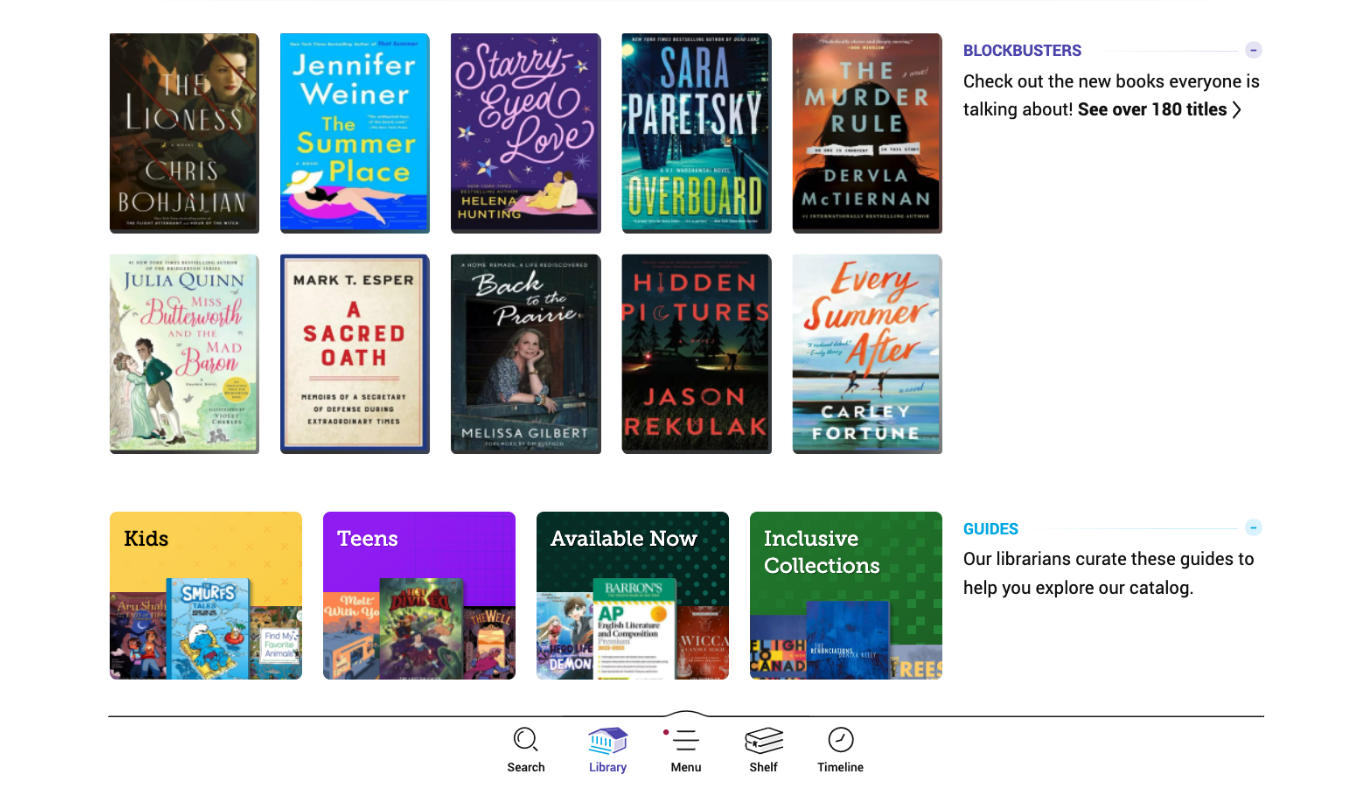
New features you’ll love in Libby
All your titles in one place
Loans and holds from all your libraries are automatically added to your Shelf .
Dive into a book series
Easily find the next book in a series from search results, title details, and your Shelf. Libby makes it easier than ever to discover books in a series.

Organize with unlimited tags
Create custom tags to categorize books however you’d like, and use Libby’s smart tags to track what you've borrowed or get notified about new issues of your favorite magazines.

Listen on the go
Listen to audiobooks with Apple CarPlay and Android Auto.
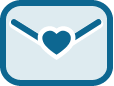
Never miss a thing
Get push notifications on your mobile device (or emails from libbyapp.com) for available holds, expiring loans, and more.
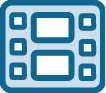
Watch, learn, and create with Libby Extras*
Get access to extra learning or entertainment resources (like Kanopy, Craftsy, Universal Class, and more) from your library.
*At participating libraries only
Free virtual training
Join members of team OverDrive for a Libby demo and live Q&A.

Featured articles about switching to Libby
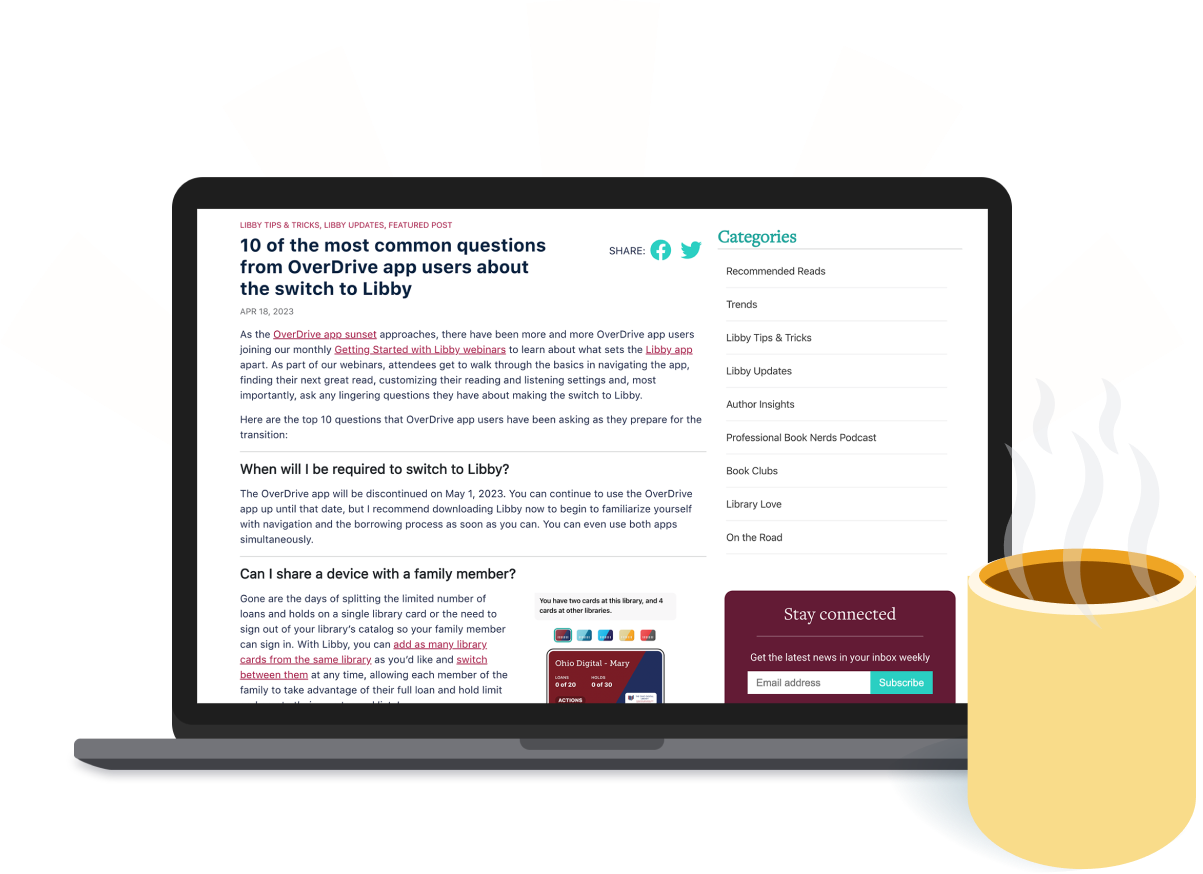
Find tips & tricks to get the most out of Libby, FAQs for new users, plus the latest book recommendations at LibbyLife.com!
Subscribe to the weekly newsletter to get the latest news & Libby updates.

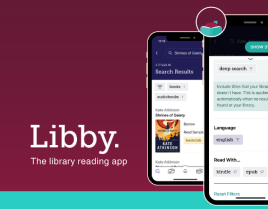 Top 10 questions from OverDrive app users about the switch to Libby
Top 10 questions from OverDrive app users about the switch to Libby.png) Everything you need to know about moving from the OverDrive app to Libby
Everything you need to know about moving from the OverDrive app to Libby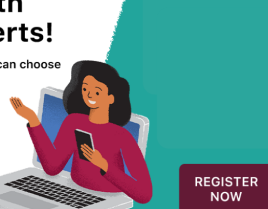 First-time user? Learn the Libby app with the experts through an introductory training
First-time user? Learn the Libby app with the experts through an introductory training